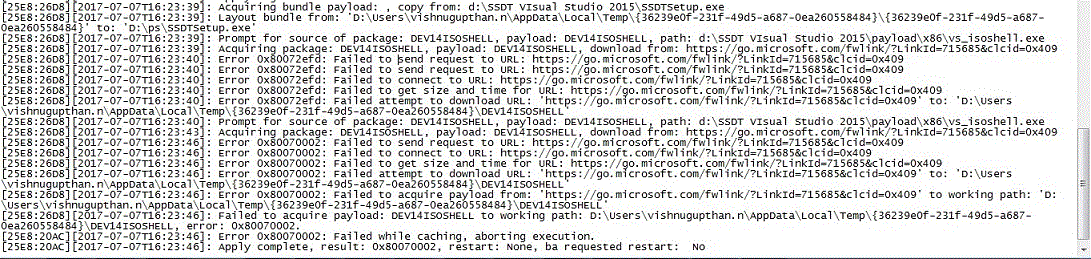Install Visual Studio 2015 in Server without Internet Connection.
Microsoft Visual Studio is an integrated development environment (IDE) from Microsoft. It is used to develop computer programs for Microsoft Windows, as well as web sites, web apps, web services and mobile apps. Visual Studio uses Microsoft software development platforms such as Windows API, Windows Forms, Windows Presentation Foundation, Windows Store and Microsoft Silverlight. It can produce both native code and managed code.
SQL Server DBAs used to face situation to install Visual Studio in various scenarios. Earlier till SQL Server 2008R2, Visual Studio used to come along with the SQL Server binary files (BIDS) which makes it easy for the installation purpose. But from SQL 2012, we need to install it using the SSDT(SQL Server Data Tools ) which needs to be installed separately.
SQL Server Data Tools is a modern development tool that you can download for free to build SQL Server relational databases, Azure SQL databases, Integration Services packages, Analysis Services data models, and Reporting Services reports. With SSDT, you can design and deploy any SQL Server content type with the same ease as you would develop an application in Visual Studio. This release supports SQL Server 2017 through SQL Server 2005, and provides the design environment for adding features that are new in SQL Server 2016.
There are mainly 2 parts for VS 2015/ SSDT installation as follows.
-
Download Progress (Marked in Red)
-
Installation Progress. (Marked in Green)
Normal Visual studio 2015 installation goes well in scenario where you have an internet connection as the necessary installation support files will be downloaded on the fly while performing the installation itself which means the first part (Download Progress Tab) will go smoothly.
But if you do not have an internet connection while performing the installation you will face the below error.
And when you go through the log file, you will be able to see the below error which shows the connectivity error to internet for downloading the setup files.
To resolve this issue and to go ahead with the installation, you need to do the installation in an Offline mode which means the set up supporting installation files need to be downloaded separately in a system having internet connectivity and move the files to the server using a USB stick or remote share or any means.
-
Download the set up file in a system with Internet connectivity from this download page.
-
Push the files to a folder where you need to extract the files.
3.Extract the component files using the SSDT set up files in the below format.
SSDTSetup.exe /layout 'D:\SSDT VIsual Studio 2015'
Once the this completes, you will be able to see the below files in the location called payload and ssdt which will be having the component files.
Once this is extracted, you can perform the installation of SSDT from the same file in the folder SSDTSetup. This time it will not try to download the files from internet but will take the files from the saved.